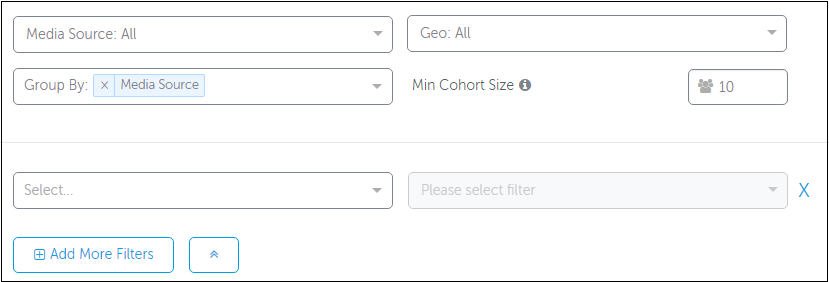At a glance: Identify the media sources that bring you the most and least active app users. Important! We recommend using the Cohort and retention dashboard.
Important!
This dashboard will soon be deprecated (date to be decided). We recommend using the Cohort and retention dashboard.Retention reports
As a marketer, your goal is to keep users engaged so that they come back for more. Retention is the metric that you use to record the app open rate over time. Use the retention rate metric to:
- Uncover which channels and campaigns bring the most engaged users
- Perform LTV optimization
- Measure product usability after version updates
Tip
- How does your app retention rate compare with the retention rate of other apps?
Check out our benchmarks per vertical and country. - Want to know more about retention reports? Check out this short, informative course on the AppsFlyer Learning Portal.
Viewing the Retention report
To view the Retention report:
- In AppsFlyer, from the side menu, select Analyze > Retention.
- Select the time period for which you want to view the Retention Report. The dates relate to the acquisition date.
- Select the dimensions for which you want to aggregate the report.
- Apply the filters you want to use.
- Click Go.
The color of the cells corresponds to the rate: the higher the Retention rate of a cohort on a specific day, the darker the cell.
Agencies
Agencies can access the retention report but require the advertiser's permission to do so.
To enable agency access to the Retention report:
- The advertiser, in the integrated partner agency permissions tab, needs to enable Allow access to your retention and cohort reports.
Note: Agencies are limited to accessing data of traffic generated by the agency. They can't see data related to organic traffic or non-organic traffic generated elsewhere.
How to use the report
How is retention calculated
For a given date range, retention is calculated as the ratio between:
- The number of unique users that launched the app at least once during a specific day/week since the installation day/week.
- The total number of users that launched the app for the first time during the selected date range.
- Retention only
- Data freshness rates:
- Daily retention KPIs: Daily
- Weekly retention KPIs: Are calculated on a weekly basis Monday-Sunday midnight. Updated KPIs are available in the dashboard after Monday at 12:00 UTC.
Example 1: Basic Calculation
PracticeChords is a new app for aspiring musicians. During a certain time period, 10 users installed it. Let's see what will appear in the report if we select this time period.
- Only four users (very enthusiastic young musicians John, Paul, George, and Ringo) used the app on Day 1.
- They all quickly got bored and no-one used the app on Day 2.
The report appears as follows:
| Media Source | Install Day | Day 1 | Day 2 |
|---|---|---|---|
|
XXX |
100% 10 |
40% 4 |
0% 0 |
Example 2: The Report Is Not Cumulative
- John and Paul used the app on Day 1 after the install.
- Paul, George, and Ringo used the app on Day 2.
The report appears as follows:
| Media Source | Install Day | Day 1 | Day 2 |
|---|---|---|---|
|
XXX |
100% 10 |
20% 2 |
30% 3 |
The report is not cumulative, because AppsFlyer calculates the number of unique users who open the app each day. Thus, Day 1 and Day 2 groups may overlap if there were users like Paul, who used the app on both Day 1 and Day 2 or may not.
Example 3: What is Day 1?
Day 1 means any user’s first day of using the app after launching it, and so on.
- Selected timeframe: January 1-3
- Kurt, Krist, and Dave installed and launched the app on January 1
- John, Paul, George, and Ringo installed and launched the app on January 2
- Sting, Andy, and Stewart installed and launched the app on January 3
These users are counted towards the base value of 100%: 3+4+3=10.
- All 3 users who installed the app on January 1, used it on the next day (January 2)
- Only John and George used it on the next day after installing (January 3)
- Only Andy used the app on the next day after installing (January 4)
These users (3+2+1) will comprise the cohort for the calculation of the Day 1 retention. 6/10=60%
Date ranges
On the right-hand side you can find the Cohort Time Frame Selector:

Select the time frame units of user activity since the first launch:
- For Daily, each column of the report represents a day of activity since the date of the initial installation.
- For Weekly, each column represents a week of activity since the week of the initial installation.
Use the date selector to define the date range for the install date. Every user who launches the app for the first time during the selected date range is counted towards the base value (100%).
Example 4: The Difference Between Daily and Weekly Aggregations
- Let's assume that only Paul and John installed PracticeChords during the selected time period. They both started using it from Day 1.
- In the middle of the second week, John got bored and stopped practicing.
- Paul was more persistent and continued using the app daily for three weeks.
The daily report (that shows only the first two weeks) appears as follows:
| Media Source | Install Day | Day 1 | Day 2 | ... | Day 7 | Day 8 | ... | Day 12 | Day 13 |
|---|---|---|---|---|---|---|---|---|---|
|
XXX |
100% 2 |
100% 2 |
100% 2 |
... |
100% 2 |
100% 2 |
... |
50% 1 |
50% 1 |
The weekly report appears as follows:
| Media Source | Install Week | Week 1 | Week 2 | Week 3 |
|---|---|---|---|---|
|
XXX |
100% 2 |
100% 2 |
50% 1 |
50% 1 |
John, who has stopped using the app between Day 7 and 13 (Week 1 after the Install Week), is counted in the Week 1 data - even though used it only for a few days during that week.
Filters and grouping
Filters and Group By settings allow you to drill-down the retention statistics using a variety of dimensions from the list below. Note that the results can be grouped by any of these dimensions, but up to four at once.
The Min. Cohort Size setting allows you to set a minimum size of a user cohort to be displayed. The default value is 10. This is useful if you want to disregard less significant results.
- Media Source: the networks where you run your campaigns (for example, Meta ads, Google Ads, Applovin, etc.) or Organic
- Geo: the countries where the installations occurred
- Campaign: your campaign names
- City: the city where the installations occurred
- Site ID: the publisher site ID
- sub1-sub5: custom parameters
- OS Version: The version of the mobile OS
- Brand: the brand of the mobile device
- Agency: the Agency
- Adset: the Ad Set
- Ad: the Ad
- Channel: the Channel
- Keywords: the Keywords
- App Version: the App Version number
- SDK Version: the version number of the SDK
- Attributed Touch Type: the touch type (impression or click)
How to see retention data for the last few days
Because of the way the retention rate is calculated, if you look at a recent time range, some data may be missing. For example, if you include users who have installed the app only three days ago, the report will only show the retention for Day 1 and 2 - because there is still no data for Day 3 and later for some of the users:
Use grouping by date if you want to see the daily retention for the very recent period of time. Once you group the report by date, it will display data for every day of the selected time period:
Limitations
The Retention report limitations are:
- Due to UI limitations, only 200 results are displayed.
- Campaign name changes are not supported. If a campaign name was changed, the initial campaign name will display.
- Retention does not include reinstalls.
- The report relates to users attributed to user acquisition campaigns.
- The filter values are not dependent. For example, even when selecting to show only Facebook-driven installs, the campaign names from ALL the sources are displayed in the drop-down list.
- Historical data: 2 years.
- Retention rate can be calculated for up to 30 days in the Daily report or 12 weeks in the Weekly report after the selected time range: